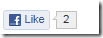As I shared Twitter Flying Bird for blogger a few days ago & today I came with Twitter Fan Box for blogger. This widget is closely based on Facebook Fan Page Like Box which I have also shared with you. This widget was created by Mark Carey. By adding this widget in blogger let your visitors follow you on Twitter without leaving your site. This widget can also increase the traffic of your blog from Twitter but if you have lot of followers on Twitter and you must tweet your blog updates than you have chances of getting traffic. This widget is neat clean and easy to add to this in blogger. Let's start adding this widget to your blog.